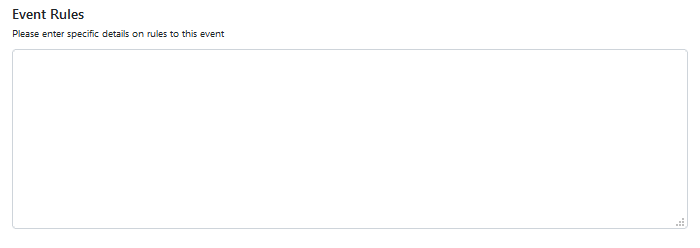Add/Edit Event – General Event Info
Step 5 General Event information
Participant Registration Type
Use the drop-down to select the link as to where the Participants should go to register for the Event.
Select the first option if you want to manage this yourself, but if you want to use the participant registration system, then select either options 2 or 3. If you want to continue to use either the AWSA or IWWF participant registration systems then select the appropriate option and the relevant link will be shown in the calendar.:
- Registration through Organiser
- Registration online only
- Registration and Payment online
- USA Waterski
- IWWF EMS
Entry Max Limit
To calculate the maximum entry, the programme calculates the number of rounds or pulls that each skier has requested and totals this up. It is generally thought that an organiser can pull about 90 pulls per day of the competition, so enter the number that you feel happy with. If the event is more than a single day, then multiply the number accordingly.
Leave as 0 for Unlimited.
The organiser will have to allow though for the following when entering the maximum entry limit .
1 All those that may be involved in either a final or a head to head
2 Anyone you may be wanting to give free entry to such as an Official.
3 Other skiers such as club members that may forget to sign up, and then find the event full, but you still want them to ski.
To cover these possibilities, we suggest you allow initially reduce the number to ensure that any skier that may fall into one of these categories can ultimately be given a chance to ski. If nearer the event you find that these skiers have already entered, then you can increase the number accordingly. If the event is already full, you can also tell a skier to register and accept the option to go on the waiting list, and then go into the Event Payment page and make them as confirmed.
Event Entry Late Fee
If you wish to charge a late entry fee, you can enter an amount here or leave it as zero if not
Event Entry

Event Entry Open Date.
Use the calendar picker to enter the date when skiers can start Registering for the event.
Event Entry Deadline.
Use the calendar picker to enter the last date skiers can enter without paying the late entry fee.
Tow Boats
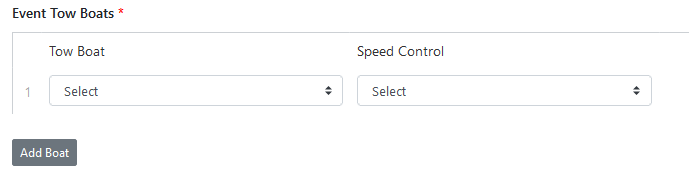
Use the drop-down to select the Boat and Speed Control for your Event. If you are using more than one Boat model then click the ‘Add boat button’ and create a further boat model.
Event Notes
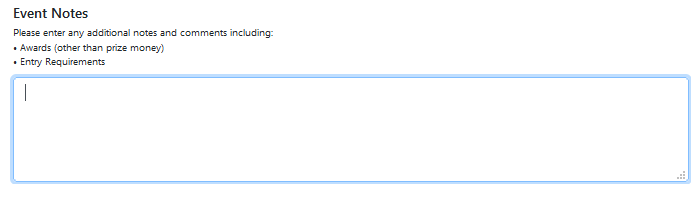
Type in any additional information you want to tell the skiers about your event.
Practice Schedule
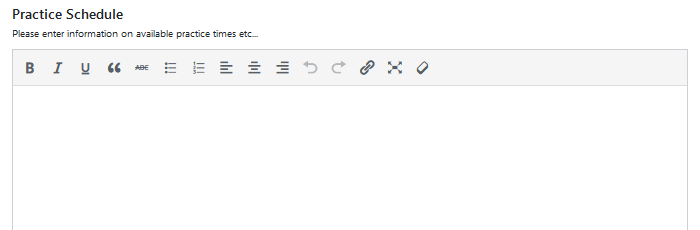
Please state the times and cost of practice sessions that you are offering if any.
Please note that if you are copying and pasting any pre-formatted text into this box and it does not match the text that you may have typed in, then if you select the text you want to reformat and then click the ruler icon at the right hand end of the Formatting menu above, it will remove the previous formatting.
Schedule Notes
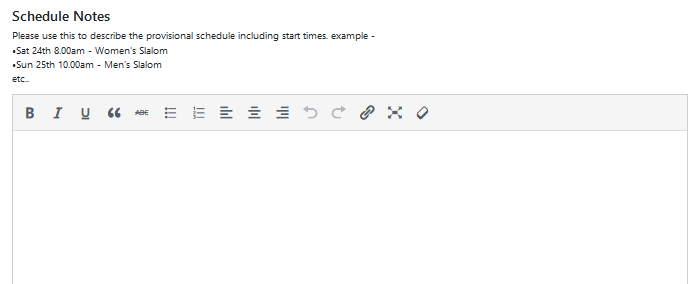
Please add any information regarding the scheduling of events, especially the start and finish times for each day of the event.
Event Rules
Please add any specific rules you are adding or deleting from your Federations or IWWF rules, as applicable.
Event Website & Official Social Hashtag

Website: Please type in the full URL of your website starting with http:// or https:// as applicable
Hashtag: Please type in your Official Social Hashtag if any.
Official and Other Hotels
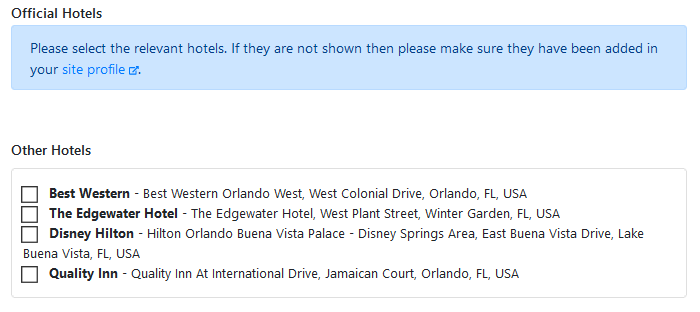
If you have not done so you will first need to add in these details into your site profile. We have provided you with a direct link to that page.
If you have listed any accommodation in your site profile then these will be displayed either as Official Hotels or Other Hotels. Please use the check boxes to display those that you want to promote for this event.
Accommodation Information.
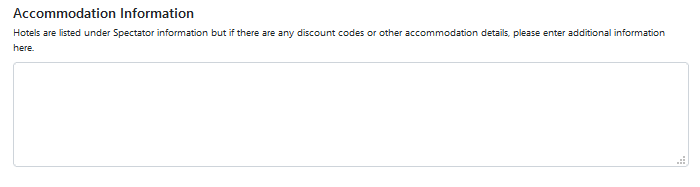 Screenshot 5.10
Screenshot 5.10
Please add any additional Accommodation information you need to in this text box.
Spectator Information
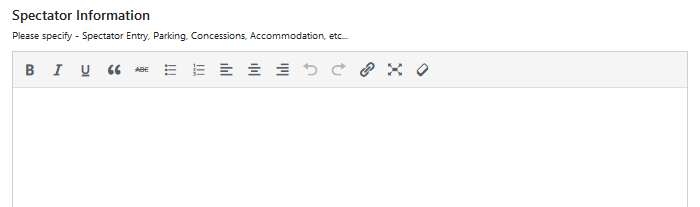
Please add any additional Spectator information you need to in this text box.
Save & Continue
When finished Click save and continue and move to Step 6
Note: You can always return to an earlier Step by clicking the appropriate Step in the left hand menu